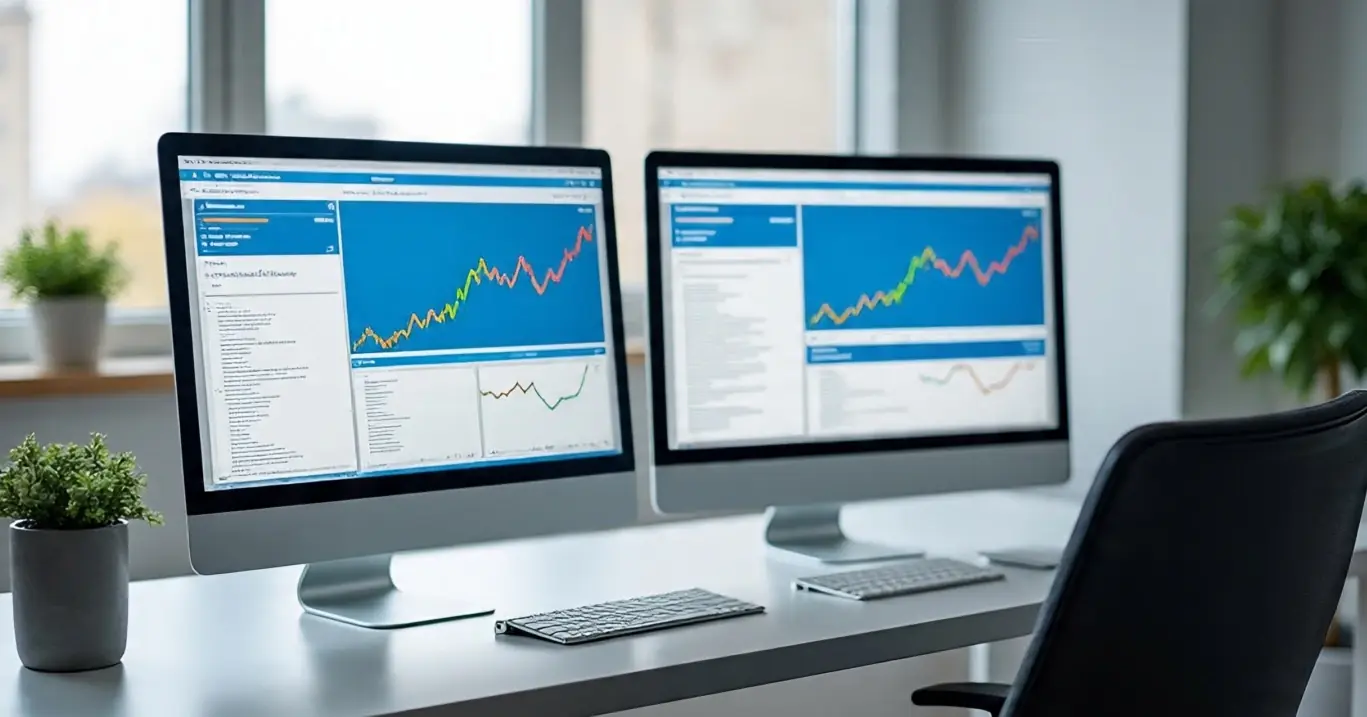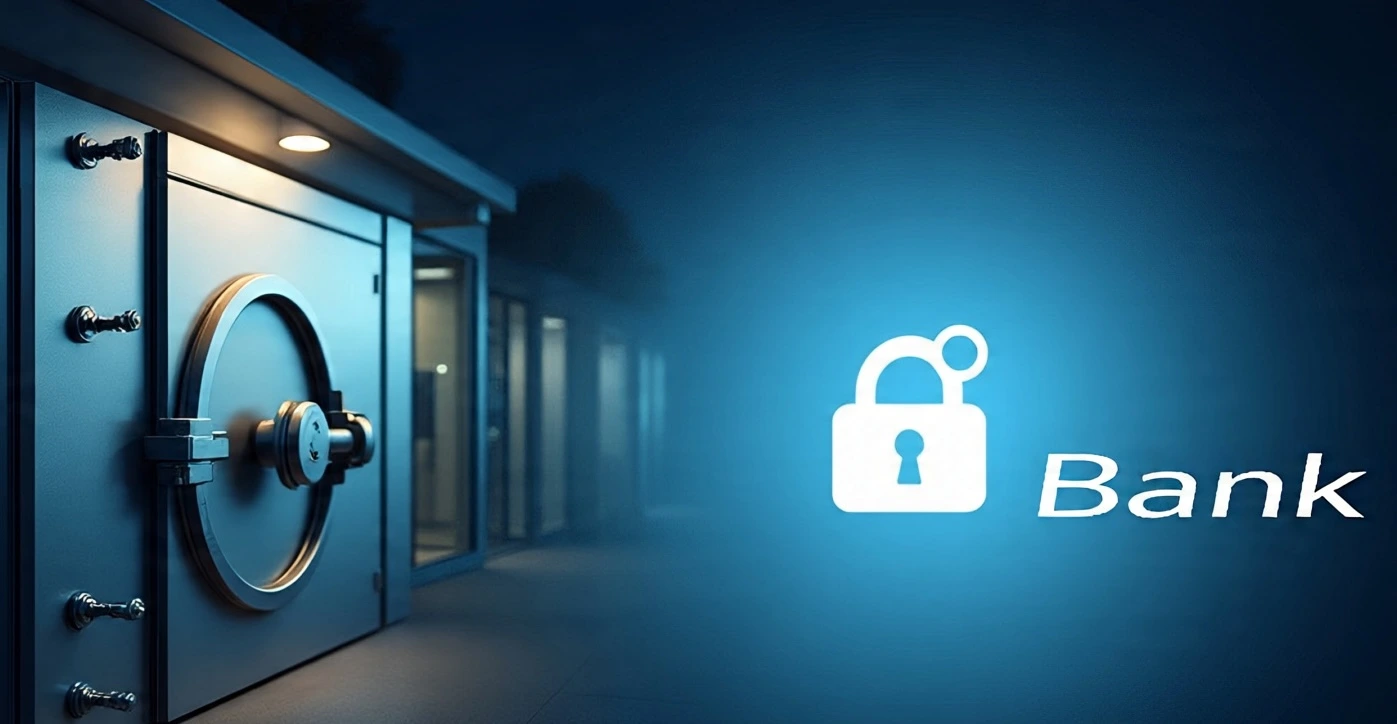
How to Convert Bank Statements to Excel in 2025: Complete Step-by-Step Guide
How to Convert Bank Statements to Excel in 2025: Complete Step-by-Step Guide
Let's be honest—staring at a PDF bank statement when you need to analyze your finances is like trying to solve a puzzle with half the pieces missing. I've been there, and I bet you have too. You need those numbers in Excel where you can actually *work* with them, but the thought of manually typing hundreds of transactions makes you want to put it off until tomorrow (again).
Here's the good news: we're living in 2025, and the game has completely changed. What used to take hours of mind-numbing data entry can now be done in minutes. I'm going to walk you through exactly how to get your bank statements into Excel quickly and accurately, whether you're a busy entrepreneur trying to get your books in order or just someone who wants to finally understand where all their money goes each month.
Why Bother Converting Bank Statements to Excel?
Look, I get it. You might be thinking, "Can't I just look at the PDF and call it a day?" Trust me, once you start working with your financial data in Excel, you'll wonder how you ever managed without it. Here's why this matters more than ever:
- Excel Got Ridiculously Smart: The 2025 version practically reads your mind. It can predict spending patterns, spot unusual transactions, and even suggest where you might save money—all automatically.
- No More Manual Categorizing: Remember spending Sunday afternoons sorting expenses? Excel now does this while you sleep. It learns your patterns and categorizes everything for you.
- Your Team Can Jump In: Working with a bookkeeper or accountant? They can access and update your data in real-time. No more emailing files back and forth like it's 2015.
- Charts That Actually Make Sense: Want to see where your money really goes? Excel creates beautiful, interactive charts that tell your financial story at a glance.
- Plays Nice With Everything: Your tax software, QuickBooks, even that expense app you love—Excel talks to all of them now.
- Audit-Ready Without the Stress: Every change is tracked, every calculation is documented. Your future self (and your accountant) will thank you.
Method 1: Let AI Do the Heavy Lifting (My Top Pick)
Okay, confession time: I used to spend entire weekends manually entering bank transactions into Excel. Then I discovered AI-powered converters, and I literally got three hours of my life back every month. These tools are scary good—we're talking 99%+ accuracy rates, and they get smarter every time you use them.
Here's How Easy It Actually Is:
- Pick Your AI Helper: Look for converters that specifically mention machine learning or AI. They're worth the few extra bucks, trust me.
- Drop and Go: Literally just drag your PDF into the upload box. No complicated settings, no tech wizardry required.
- Watch the Magic Happen: The AI reads your statement like a human would—recognizing dates, amounts, descriptions, even weird bank formatting quirks.
- Give It a Quick Once-Over: The AI is good, but you're still the boss. Scan through the results and fix anything that looks off.
- Download and Celebrate: Click download, and boom—you've got a perfectly formatted Excel file ready to go.
Why AI Conversion Beats Everything Else:
- It's Ridiculously Fast: What used to take me an entire afternoon now takes less time than making coffee. Multiple statements? Still just minutes.
- It Actually Gets Your Bank's Weird Format: You know how some banks format their statements like they're trying to confuse you? AI doesn't care. It figures it out.
- Every Statement Comes Out the Same Way: No more dealing with different column orders or formats. Everything's consistent, every time.
- It Learns Your Preferences: The more you use it, the better it gets at understanding exactly how you like your data organized.
Method 2: Excel's Built-in PDF Import Features (2025 Update)
Microsoft Excel 2025 has enhanced PDF import capabilities that can handle structured financial documents more effectively than previous versions.
Using Excel's Data Tab:
- Open Excel: Launch Microsoft Excel 2025
- Navigate to Data Tab: Click on the "Data" tab in the ribbon
- Select "Get Data": Choose "From File" → "From PDF"
- Choose Your PDF: Browse and select your bank statement PDF
- Preview Tables: Excel will detect tables and show preview options
- Select Relevant Data: Choose the transaction table from the preview
- Transform Data: Use Power Query to clean and structure the imported data
- Load to Worksheet: Import the processed data into your Excel workbook
Limitations of This Method:
- Works best with well-formatted, table-based PDF statements
- May struggle with complex layouts or scanned documents
- Requires manual data cleaning for optimal results
- Limited success with older or poorly formatted statements
Method 3: Google Sheets Integration Approach
For users preferring cloud-based solutions, Google Sheets offers import capabilities that work well for bank statement conversion.
Process Overview:
- Convert PDF to CSV: Use online tools to convert PDF to CSV format first
- Import to Google Sheets: Upload the CSV file to Google Sheets
- Clean and Structure: Use Google Sheets functions to organize data
- Export to Excel: Download as Excel format (.xlsx) for further analysis
Manual Conversion Techniques (When Automated Methods Fail)
Sometimes, complex or unusual bank statement formats require manual intervention for optimal results.
Copy-Paste Method with Enhancements:
- Open PDF in Adobe Reader: Use a high-quality PDF viewer
- Select Transaction Data: Carefully select rows of transaction information
- Copy to Excel: Paste into Excel using "Paste Special" → "Text"
- Use Text-to-Columns: Split data using Excel's text-to-columns feature
- Apply Data Validation: Ensure dates, amounts, and descriptions are properly formatted
- Create Headers: Add appropriate column headers (Date, Description, Amount, Balance)
Advanced Manual Techniques:
- Regular Expressions: Use find-and-replace with regex patterns for consistent formatting
- Power Query: Leverage Excel's Power Query for complex data transformations
- Macro Automation: Create VBA macros for repetitive formatting tasks
- Template Creation: Develop standardized templates for different bank formats
Best Practices for Bank Statement to Excel Conversion
Before Converting:
- Download Complete Statements: Ensure you have full monthly or quarterly statements
- Check PDF Quality: Verify that text is selectable and readable
- Organize Files: Use consistent naming conventions (e.g., "BankName_YYYY-MM.pdf")
- Backup Originals: Keep original PDF files for record-keeping purposes
During Conversion:
- Verify Accuracy: Always review converted data against original statements
- Check Totals: Ensure beginning and ending balances match
- Standardize Formats: Apply consistent date formats and number formatting
- Remove Duplicates: Check for and eliminate any duplicate transactions
After Conversion:
- Create Backups: Save multiple versions of your Excel files
- Implement Security: Password-protect files containing sensitive financial data
- Regular Updates: Establish a routine for converting new statements
- Documentation: Maintain notes about conversion methods and any manual adjustments
Advanced Excel Features for Financial Analysis (2025)
Once your bank statements are in Excel format, leverage these advanced features for comprehensive financial analysis:
Power BI Integration:
- Dynamic Dashboards: Create interactive financial dashboards
- Trend Analysis: Identify spending patterns and financial trends
- Automated Reporting: Generate monthly or quarterly financial reports
- Comparative Analysis: Compare performance across different time periods
AI-Powered Excel Features:
- Ideas Tool: Get AI-generated insights about your financial data
- Forecast Functions: Predict future cash flows and expenses
- Pattern Recognition: Identify unusual transactions or spending anomalies
- Natural Language Queries: Ask questions about your data in plain English
Troubleshooting Common Conversion Issues
Problem: Merged Cells or Irregular Layouts
Solution: Use AI-powered converters that can handle complex layouts, or manually restructure data using Excel's text manipulation functions.
Problem: Date Format Inconsistencies
Solution: Apply Excel's TEXT function to standardize date formats: =TEXT(A1,"MM/DD/YYYY")
Problem: Amount Recognition Errors
Solution: Use find-and-replace to remove currency symbols and convert text to numbers using VALUE function.
Problem: Missing Transaction Categories
Solution: Create lookup tables or use Excel's newer dynamic array functions to categorize transactions automatically.
Security and Privacy Considerations
When converting bank statements to Excel, security should be a top priority:
- Choose Secure Converters: Select services that encrypt data and delete files after processing
- Local Processing: Consider desktop applications that process data locally rather than cloud-based solutions
- Password Protection: Always password-protect Excel files containing financial data
- Secure Storage: Store converted files on encrypted drives or secure cloud storage
- Regular Deletion: Remove temporary files and clear browser caches after conversion
Cost-Benefit Analysis: Free vs. Paid Conversion Tools
Free Solutions:
- Pros: No cost, good for occasional use, basic functionality
- Cons: Limited features, potential security risks, lower accuracy rates
- Best For: Personal use, simple statements, budget-conscious users
Paid Solutions:
- Pros: Higher accuracy, advanced features, better security, customer support
- Cons: Monthly/annual costs, may be overkill for casual users
- Best For: Business use, complex statements, high-volume processing
Future Trends in Bank Statement Conversion
Looking ahead, several trends are shaping the future of financial data conversion:
- Open Banking Integration: Direct API connections between banks and analysis tools
- Blockchain Verification: Enhanced security through blockchain-based transaction verification
- Machine Learning Evolution: Continuously improving accuracy through advanced ML algorithms
- Real-Time Processing: Instant conversion as transactions occur
- Voice Commands: Voice-activated data analysis and conversion commands
Your Next Steps (And Why You'll Thank Me Later)
Here's the thing—I've walked you through everything from AI magic to old-school copy-paste methods, but none of it matters if you don't actually *do* something with this information. And honestly? Once you start converting your bank statements to Excel, you're going to wonder how you ever managed your finances without it.
I remember the first time I saw all my spending laid out in a proper Excel chart. It was like finally turning on the lights in a room I'd been stumbling around in for years. Suddenly, I could see exactly where my money was going, spot patterns I'd never noticed, and make decisions based on actual data instead of gut feelings.
My advice? Start simple. Pick one recent statement, try the AI method first (because it's honestly the easiest), and just see what happens. Don't worry about making it perfect—just get your feet wet. Once you see how much easier it is to work with your financial data in Excel, you'll naturally want to convert more statements and dig deeper into the insights.
Ready to stop wrestling with PDF statements? Grab your most recent bank statement and give it a shot. Five minutes from now, you could be looking at your financial data in a completely new way. And trust me, your future self—especially around tax time—is going to be incredibly grateful you took this step.